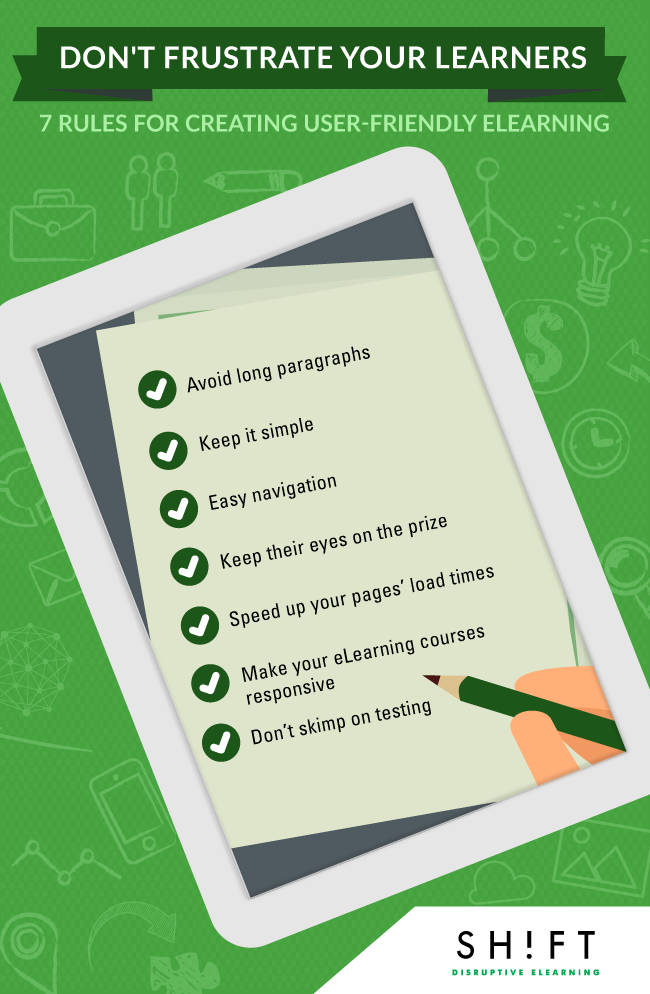Posted by Karla Gutierrez on Tue, Jan 26, 2016 @ 12:27
What if the secret to life existed but it was locked in a box that no one could open? Well, you’d pretty much just have a box, wouldn’t you? And that is also what you have when you design an eLearning course without taking usability into consideration. It matters little how relevant information in a course might be if your audience can’t access that information.
While engaging students and making sure content is entirely covered are critical parts of course success, it is just as important to go through and make sure your user interface (UI) ducks are in a row. Taking the time to go through and check for user-friendliness will help ensure that your students don’t lose out just because the course is difficult to navigate.
Keep in mind that an eLearning course often isn’t a choice for most people. They are taking this because they have to and will have little patience for guesswork. Make it clear what the user needs to do in order to advance in the course. Learning is difficult enough without the added annoyance of having to hunt for what to click on.
In this post we’ll mention seven rules you should follow for creating user-friendly eLearning courses:
1) This Isn’t a Novel, Don’t write it Like One
Keep large blocks of text to a minimum. They’re hard to digest and, even more, difficult to stay focused on. Incorporate visual learning elements by including cues that will help learners follow along and know when vital information is being presented. Try these strategies too:
- Highlight Key Words
- Use Bulleted Lists (See what I did here, eh?)
- Incorporate headings and subheadings
- Use short sentences and cut the blah-blah
- Use colors to notify users
2) Don’t Let Design Interfere with Function
An eLearning course is not the time to use all the crayons in your 120 color box. Keeping a color scheme with good, contrasting colors is the first step to making sure your course looks cohesive and doesn’t force your audience to give up due to eyestrain. While artistic flair can be used, it’s more important to make sure things are readable so when in doubt, keep it simple. This goes for font size and style as well so keep the different types to a minimum. Always bear this in mind: the core of usability is clarity.
3) Figure Out Your Navigation, So Your Users Don’t Have to
Your users should be tested on course material, not their ability to navigate a convoluted system. The navigation of your course should seem almost too easy as if it requires no thought because it shouldn’t require any.
Navigation is not a place to get creative typically. While you might be able to create a new kind of navigation and properly explain it, ask yourself, does it add anything to the final course? It is very likely it doesn’t and your learners will appreciate it far more if you keep this aspect of your course simple.
Special Note: However you decide to do your navigation, keep it consistent throughout. This goes along with simplicity and not making your learners work unnecessarily hard. If blue text signifies a link, blue text should remain the color of links for the entire course.
What tools can you use to make navigation easier?
- Give cues: using numbers, headings, and other signifiers to indicate where to click, swipe or type will make it easier for learners to know what they need to do and where.
- It should look like what it is: If something is a link, make sure it is indicated with a different color and/or an underline or italics. Including a link that does not stand out from the text around it is a good way to ensure learners will miss it. This goes for buttons and other clickable things as well.
- Don’t assume: While you may have many seasoned eLearning course takers clicking through your design, you should never assume they all know how to navigate. No matter the difficulty level of the material, the explanation of the navigation should remain on a very basic and clear level.
4) Keep their Eyes on the Prize
Make things easier for yourself and your learners by keeping unnecessary distractions off of your interface. This means keeping your design simple (and, no, simple doesn’t mean boring, just uncluttered) so the focus can remain on the content. Think of your course as a dinner plate and everything on that plate should be edible and work together. Throwing extra images or text in is like leaving the plastic wrap on a slice of cheese. Hard to swallow, right?
Instead of trying to use those extra images, consider utilizing white space constructively. Keeping a blank area around text makes it easier to see and actually draws more attention to it than random colors and images.
5) Users Want Speed More Than Dancing Penguins
People do not have the time, patience or attention span to wait for unruly and uncompressed images and pages to load. You can speed up your pages’ load times by, as always, leaving out unnecessary elements and also by compressing images. With the rising popularity of mobile devices, this is especially important, and you can make things the best they possibly can be for all users by compressing files for web quality before uploading them. This gives your server less to do and allows it to run faster.
6) Consider ALL your users
While you are likely using a laptop or desktop computer to design your course, modern learners are probably using a wider range of devices to access it. They are taking your courses at different moments, in different orientations. If the content doesn’t display flawlessly on all type of devices, and if it doesn’t read well, it will leave users confused. If your website on those devices, you’re losing a huge chunk of mobile users. It’s time to embrace responsive design. This is why it is increasingly imperative to make sure your eLearning courses are responsive.
7) Don’t Skimp on Testing
It’s very easy to get so excited about your newly designed course that you can’t wait to get it out and into the hands of your users. However, this can be a huge mistake. While you are the one who knows your design best, you are also the one most likely to miss problems because you are so used to them.
Have someone who has not seen the project yet go through it to find errors like spelling mistakes, broken links and anything else that is distracting or unusable. This person or persons are far more likely to catch these errors than you are.
The course should also be tested on multiple web browsers and mobile devices to ensure things are up and running correctly for all users. This might seem too time-consuming but, ultimately, fixing errors now is far easier than trying to fix them once you have already released the course and people are writing complaint emails and bad reviews.